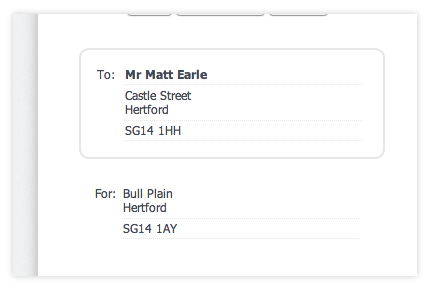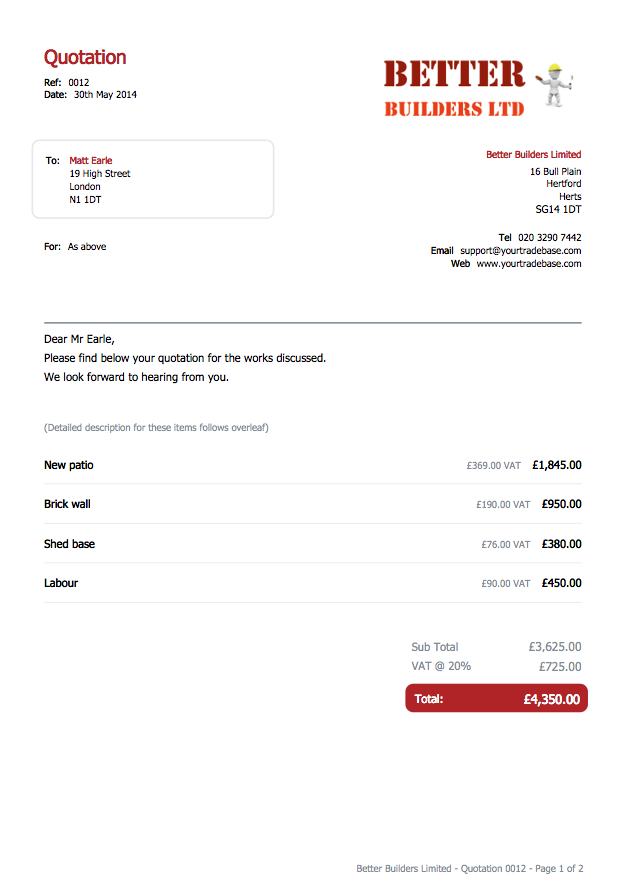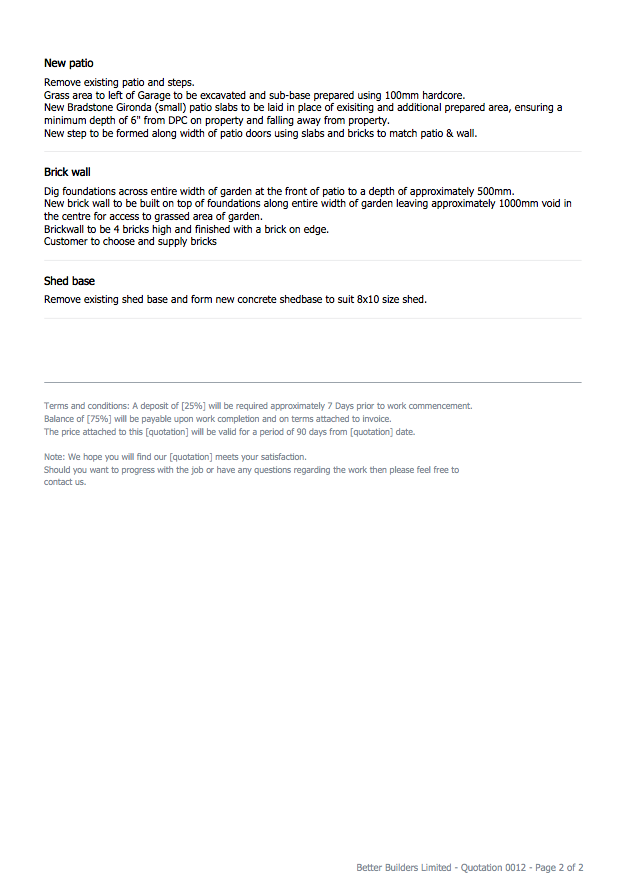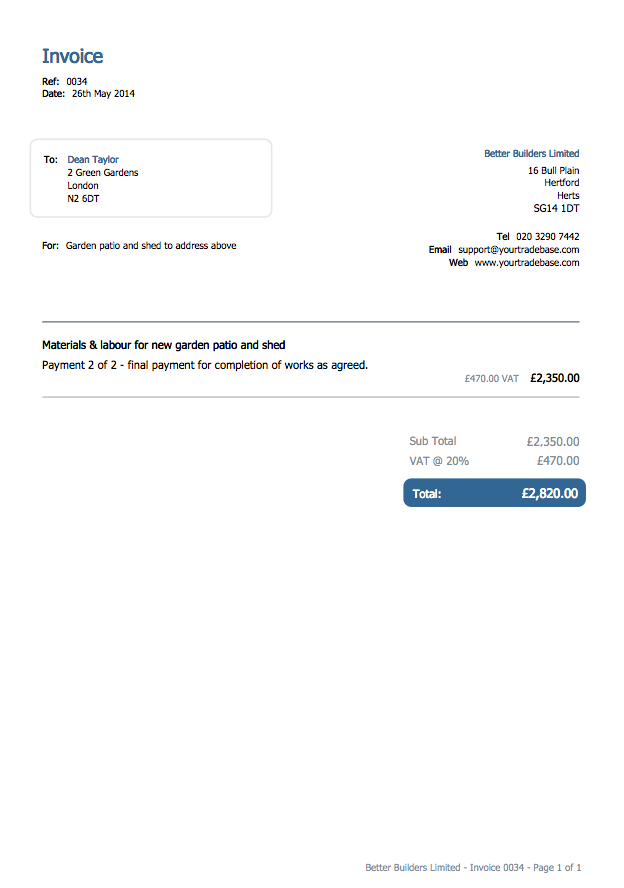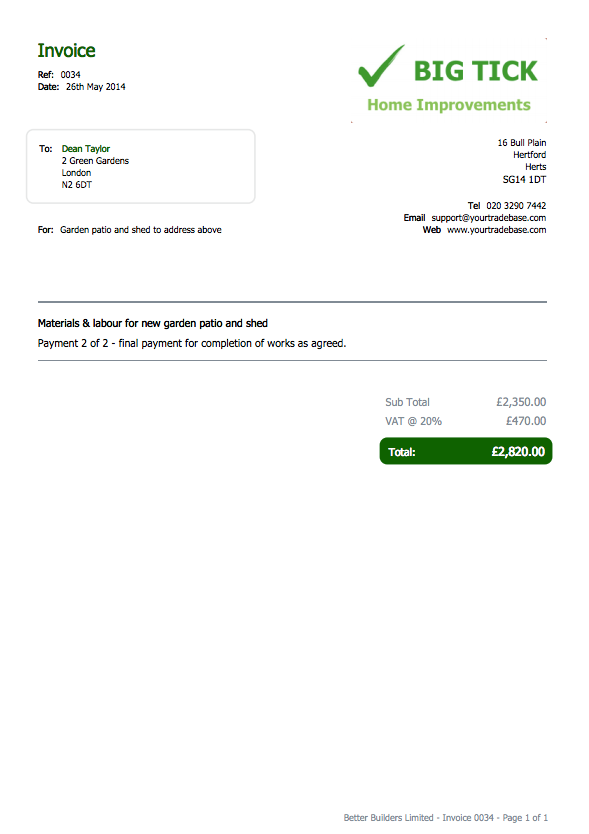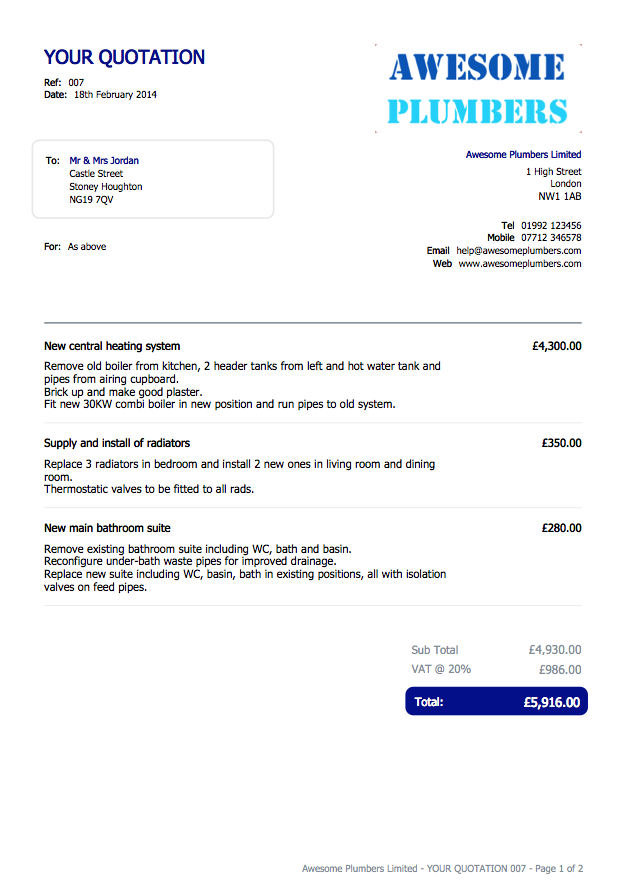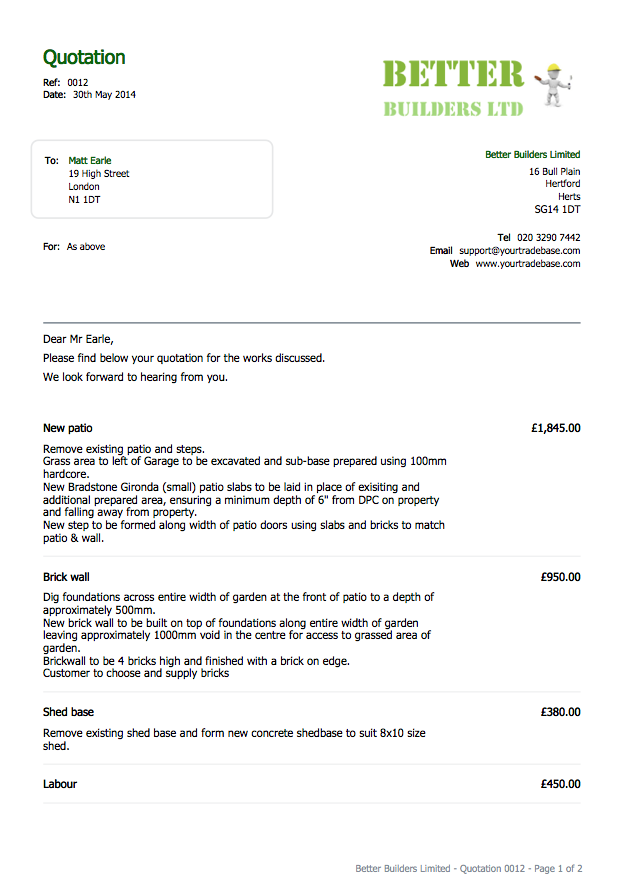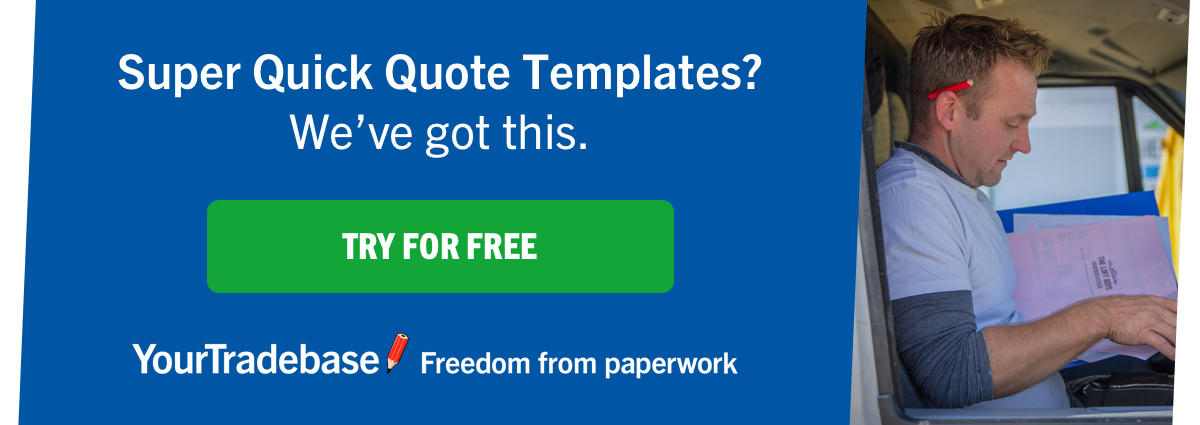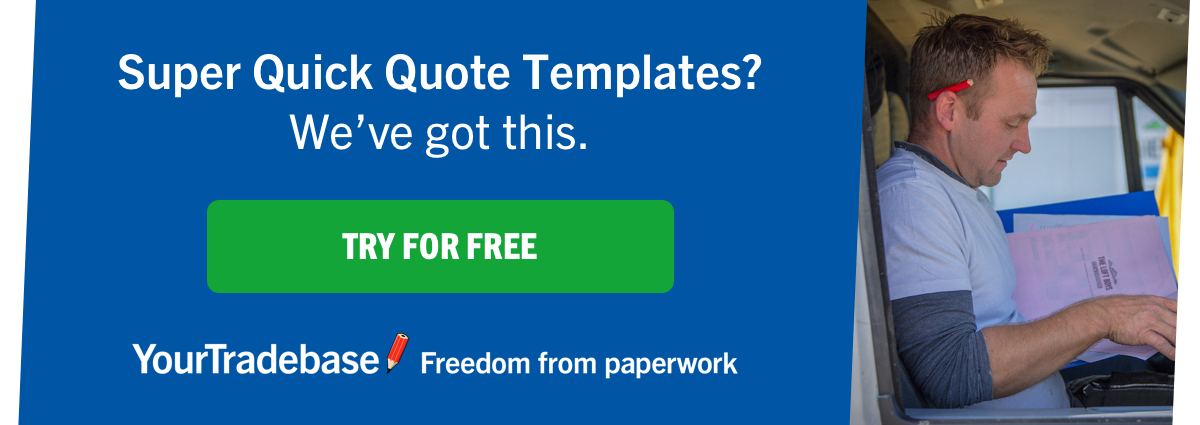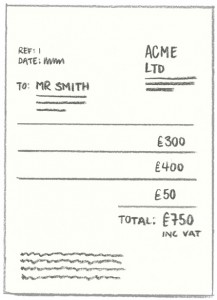What's new in YourTradebase?
New in YTB: Calculate your material costs in quotes and estimates
2 June 2014
An important part of any tradesman quote is calculating your costs accurately. Whatever your trade, the formula for quotes and estimates remains mostly the same:
material costs + labour costs + profit = total quote price
Knowing how much you’re going to spend on materials to complete a job, how much you or your team will be paid for the job, plus the amount of profit you’d like to make should give you the total cost that you’ll quote for that job.
Until today, YourTradebase helped you to price your quotes and estimates but you had to calculate your material costs yourself. We thought quoting could – and should – be easier for tradespeople. So we’ve been working on a new feature we’re excited to announce has been launched today… introducing:
Material lists for your quotes and estimates
You can now easily calculate the costs of your materials for each item of work you’re quoting for.
As you enter the materials and quantities you need for an item of work, YourTradebase will save those materials for future reference, and add the cost of your materials to the quote total.
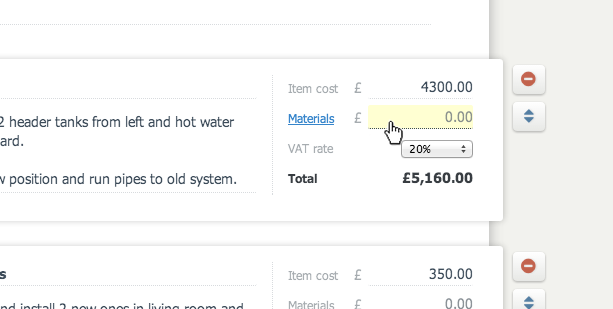
To enter materials, simply click the materials price field – this will open the new materials panel where you can start listing materials, quantity and unit price for everything you need to complete that item of work.
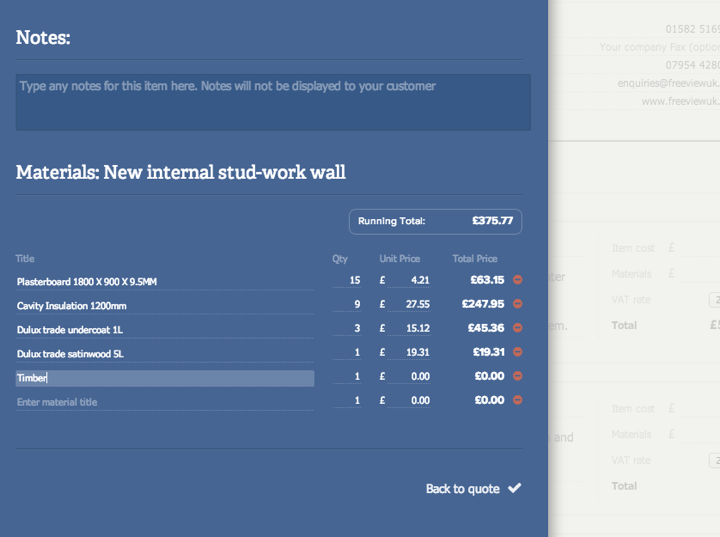
As you add materials to the list, the total material cost is calculated by multiplying the quantity and unit price together.
You’ll also see a running total for your materials, so you can easily see exactly how much materials are going to cost you for each item of work (or job component).
You can add all your materials in one go, or come back to complete a quote at a later date. Your materials will be saved for easy reference later.
When you’re done, click ‘back to quote’ and the running total for the materials you’ve entered are automatically added to your quote for that work item.
You can add, remove or change any of your materials at any time – your prices will be adjusted in real-time.
Re-use materials for future quotes
Better still, as you add materials to your quotes, YourTradebase remembers them for the future.
To re-use materials you’ve already entered, just start typing the material title and a drop down will appear to select the material from. All you need to do is enter the quantity you need.
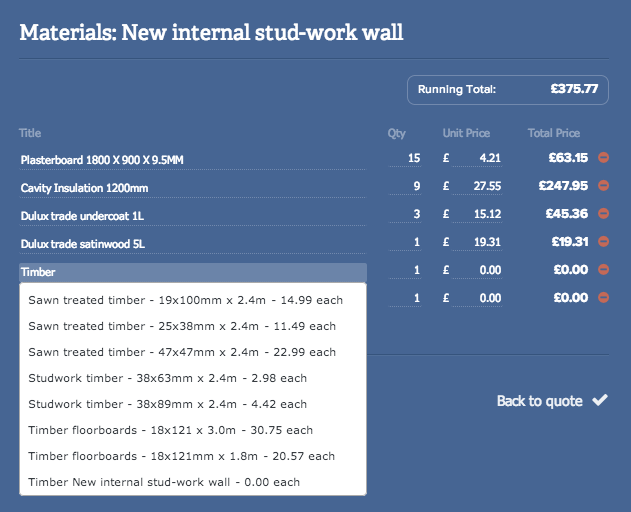
The more you use materials – and the more you enter – the quicker it will be to calculate quotes in the future. Just start typing what you need, select it, and enter a quantity. It couldn’t be easier!
View the materials you’ve quoted for
Once you’ve calculated the materials you need and added them to your quote, you can easily view those materials too.
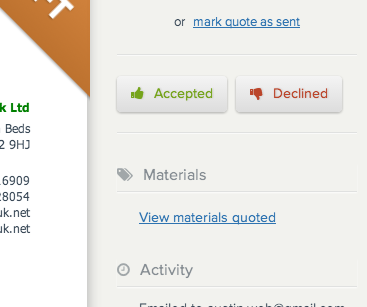
Just visit the quote and click ‘view materials quoted’ to see a list of the materials, quantities and price you’ve added.
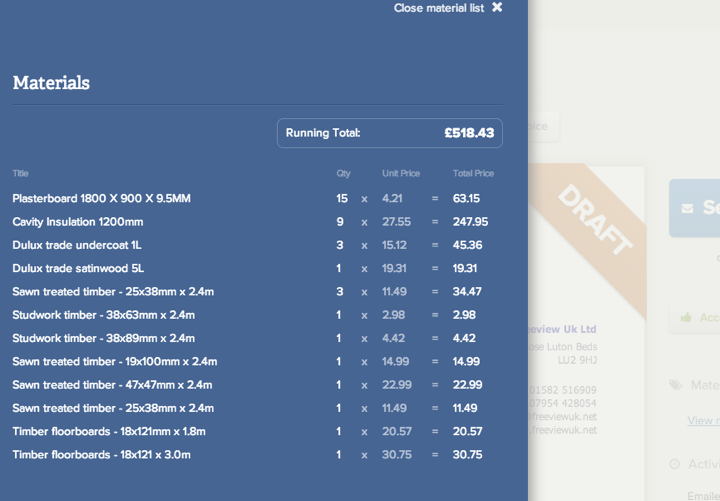
Start calculating the material costs for your jobs now
We’ve got plans to add more features around calculating material – and labour – for your jobs and hope to be announcing these over the coming weeks and months.
Because YourTradebase is web-based, these changes are ready right for you to use right now. There’s nothing to download, update or install.
Just sign in to YourTradebase and start calculating your material costs now.
If you haven’t got a YourTradebase account, click here sign up for a free 30 day trial and try it for yourself.
An example of a builders quote
30 May 2014
Wondering how your quoting and estimating would look if you created them in YourTradebase? Wonder no more! Here’s a few variations of how you could display your quotations and estimates.
There are lot’s of options for customising building quotes and estimates, but here we’ve outlined a few examples of some of the most common ways of displaying your total works price, individual works items and breakdowns of materials and labour.
You’ll find PDF links to download at the end of this post, too.
We hope you find these samples useful!
Example builders quote with materials and labour totals:
Display a detailed description for each of your works items, along with a total price for the materials and labour aspect of your quote.
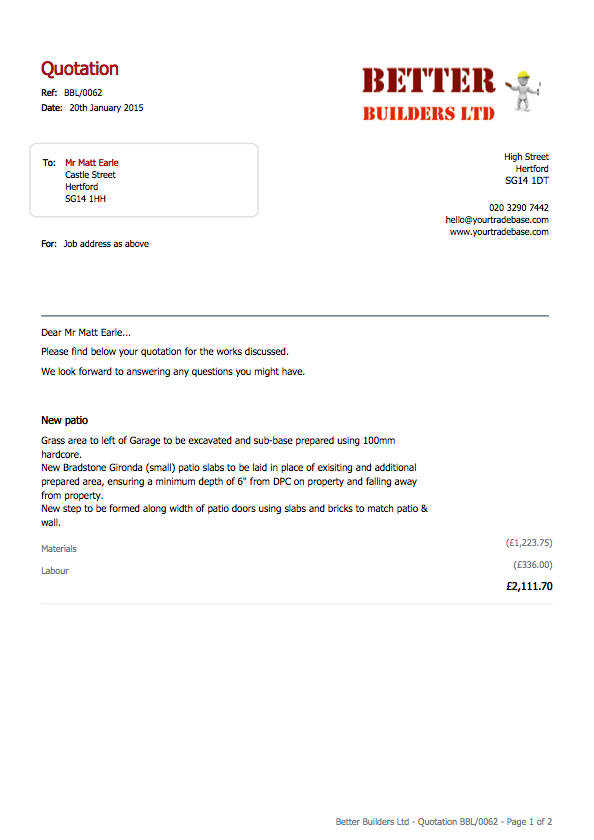
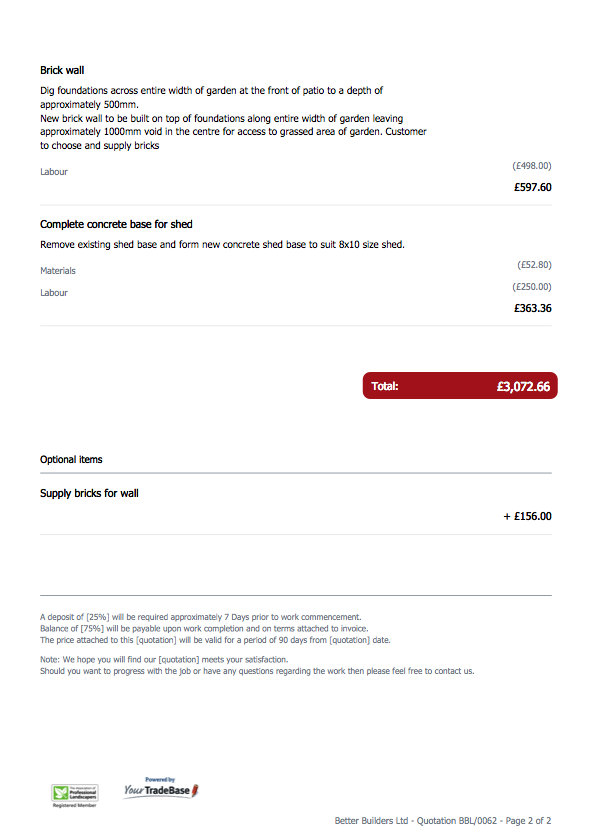
Sample builders estimate with material and labour breakdowns:
Show a full breakdown of all materials and labour required to complete the estimated work. Including some optional works items for your customers to consider.
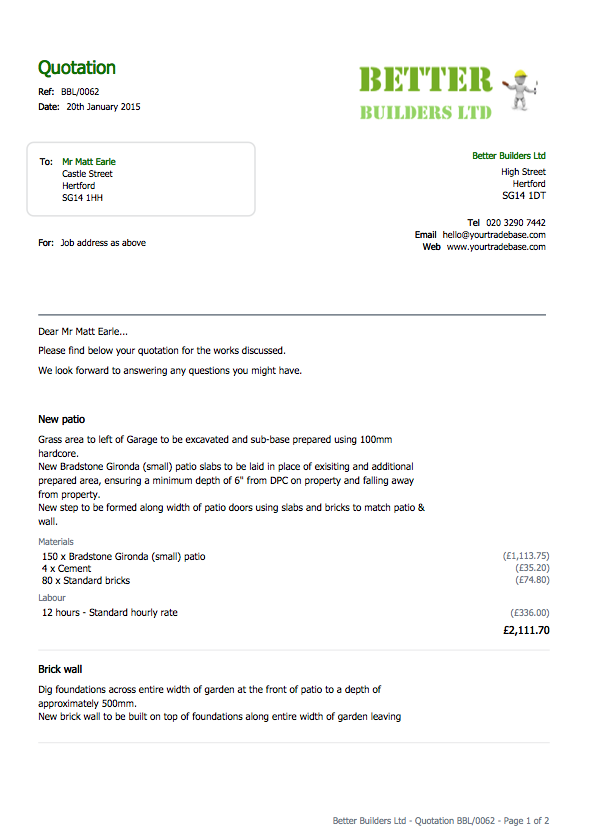
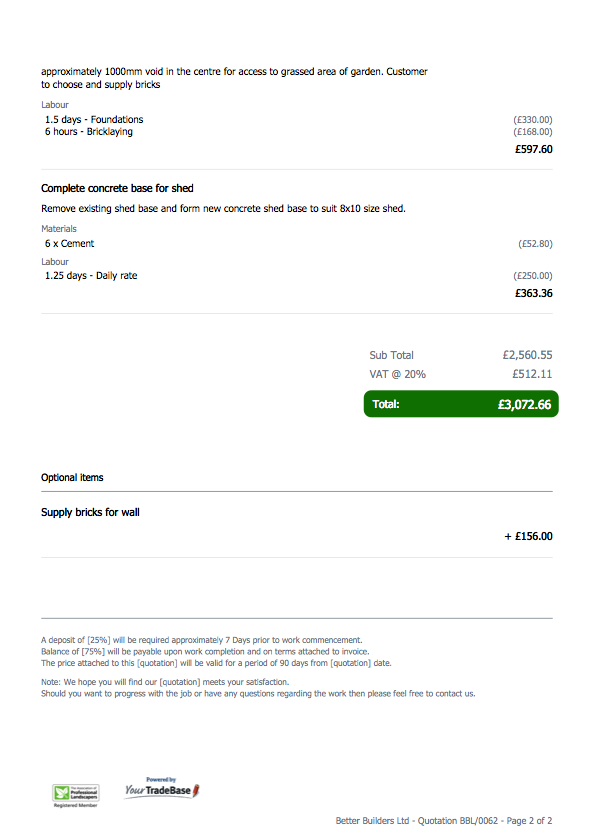
A sample summary sheet for a builders quote:
Want to display a summary of your quote? Cost and markup the building materials and sub-contractor labour you require, but just display a total quotation price for your customer.
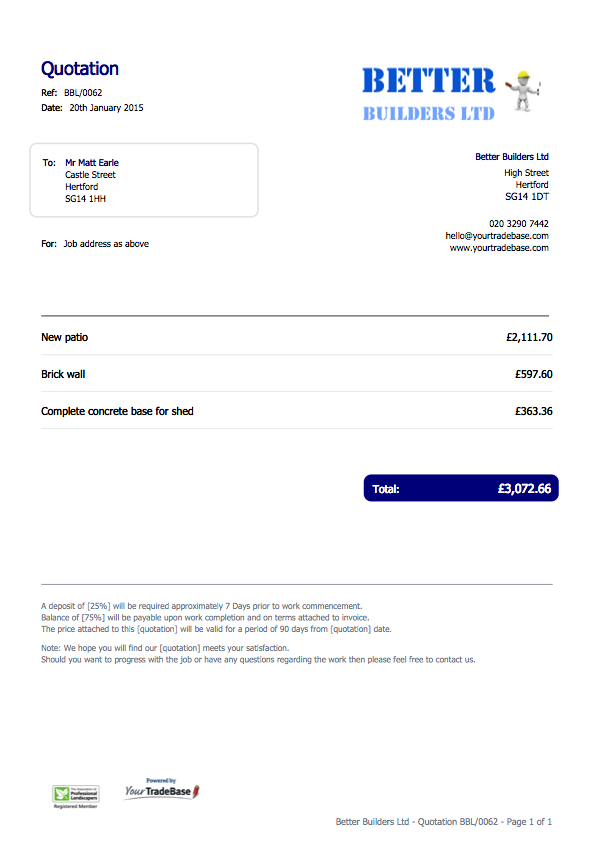
Download these example builders quotes as PDF
When you create a quote in YourTradebase, you can download it as a PDF document or email as a PDF directly to your customer. Here are the above examples in PDF format for you to download and browse through.
- better-builders-red-quote-example.pdf
- better-builders-green-quote-example.pdf
- better-builders-blue-quote-example.pdf
Customise your own builders quote
These are just a few examples of how your estimates and quotes might look. You’re able to customise your paperwork however you like within YourTradebase, including:
- Add your own logo
- Choose a colour scheme
- Decide how detailed you want your prices displayed
- Breakdown materials and labour costs
- Add detailed descriptions as follow-on pages
- Include your terms and conditions and a customer introduction on the quote
- Breakdown tax pricing as your customer wants
- Add your trade accreditations and logos to the foot of your paperwork
- Start a 30-day unlimited free trial today and see how your quotes could look…
Need to display your prices or estimate descriptions differently? Chances are, YourTradebase can be customised the way you need it – feel free to drop us a line and ask if you need something else…
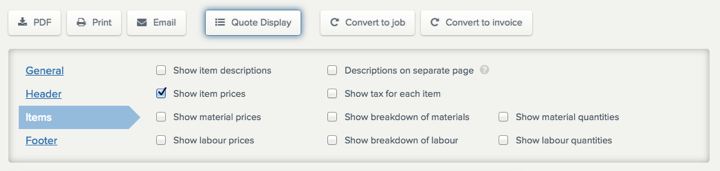
A new look for YourTradeBase
16 May 2014
We’re really excited to reveal a brand new look for YourTradebase.
We’ve been listening to the tradespeople who use YourTradebase, looked at what worked and what needed improving and updated things to make it easier to sort your paperwork.
The new look features a bigger, cleaner, more open design that places more focus on creating and managing your paperwork. Our online tradesmen software allows you to benefit from these changes as soon as they’re launched without having to download or install anything!
We’ve polished the paperwork screens to place more emphasis on moving your paperwork forward and getting it to your customers.
The updated look and feel also boasts:
- Better navigation throughout – quickly find your paperwork and customers
- Easier views of your paperwork – manage your paperwork more easily with straight-forward next actions
- Find your customers – we’ve introduced interactive maps for finding your customer’s address
- Quotes and Invoices are just a click away – navigate directly to the quotes or invoices you need to find
There are some screenshots of the updated look below, but the easiest way is to see it for yourself… these changes are live now, so just sign in to YourTradebase or create an account for free to take a look.
We look forward to hearing what you think about these latest changes.
We have some exciting new features being launched over the next 3 weeks: Calculate material costs for your quotes and Track part-payments and receipts for invoices. Sign up for our newsletter at the bottom of this screen and we’ll let you know as soon as they’re live.
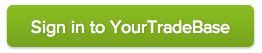
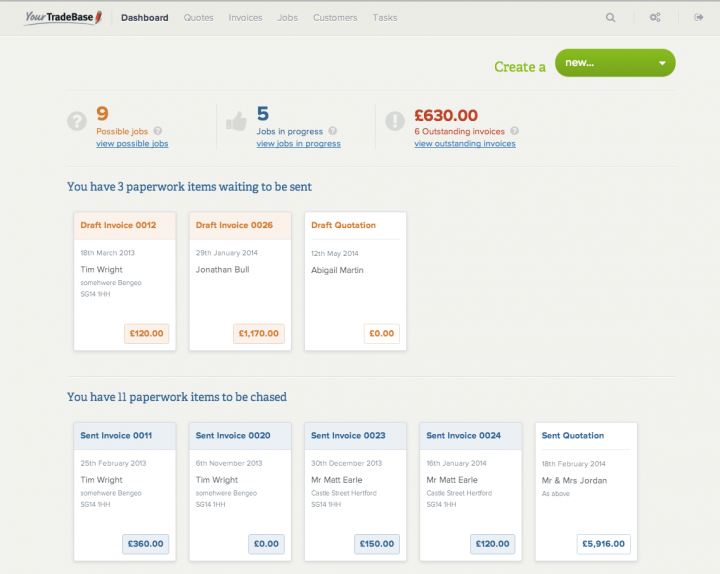
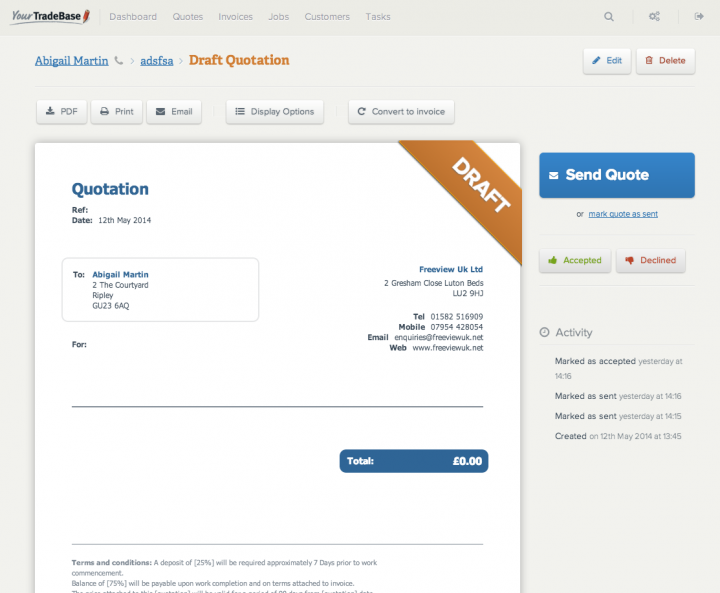
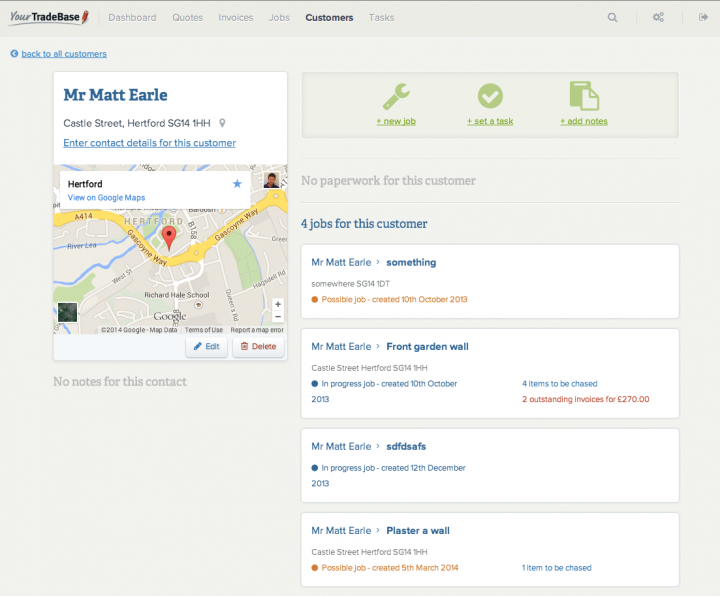
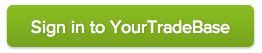
Make your tradesman’s quotes work harder: create a pricelist
13 May 2014
Let’s face it if there’s a way to make your quotes easier, you should take advantage!
No one wants to sit around spending more time on their quotes than they have to – so how can you cut time, but still make sure your quotes are top notch?
Create a price list
If you’re carrying out similar work on a regular basis and use the same products for most of your work then creating a price list will help you:
- Save time on quoting. Reduce the amount of time you spend on the creation of your quotes by re-using your regular items.
- Save energy worrying about getting quotes sent. By re-using items for your quotes, you’re able to get quotes sent to your customers before any of you competitors. Two big bonus points!
What if all my work is completely bespoke?
If you don’t carry out similar work across your jobs, then a price list could be of even more help to you! By thinking about what elements of jobs you regularly quote or complete, you should start seeing patterns and recurring activity.
Perhaps most jobs require that you complete some plastering or painting to make good? Most electrical work would need to be tested before the job is done. If you need a skip and/or waste disposal unit these usually come at a set price. Or even if you use a roster of labourers. All of these can easily be created into ‘price lists’
If you can identify just a few of those regular items – and note them down with descriptions and ball-park prices, you’ll save yourself having to think about them for each and every job. You’ll just be able to re-use and include them for those jobs that need them.
The more regular items you find in your work load, the quicker future quotes will become.
How should I go about creating a list?
- Look at what’s most popular with your customers
- Keep a list of items in an easy to access place (one where you can preferably copy and paste)
- Regularly check your prices to ensure you’re offering the best deal
- Consider putting together ‘bundles’ for your customers to make your pricing easier
- Look back over past quotes to get your pricing right
- If you don’t offer ‘national’ fixed prices then work out fuel/travel costs on a per mile basis. This will allow a quick calculation to determine your expense on getting to site which can be included into your quoted figure.
- Work out product cost and what mark up or margins you’ll be happy to make. Establishing a standard margin will allow you to quickly work out your sale price quickly and easily (Emma – not sure if this is for another post in the future but it does have weight when working out price lists in my opinion?)
Build as you go! It could prove a huge overhead to sit down and work out a price for every possible aspect of your trade, even if you do carry out similar work on a daily basis. Every time you write up a new quotation it is worth an extra couple of minutes saving it t your PC for future use.
And you know the cherry on top? YourTradebase can even help you create a list with its own ‘personal price list’ feature. Want to know more? Take a read here.
Want a guided tour of how YourTradeBase works?
30 April 2014

If you do, you’re in luck! We’re running our next YourTradebase live guided tour on the 14th May 2014 between 19:00 and 20:00 GMT.
Join us for a free Webinar where we’ll:
- Take you on a quick tour around the YourTradebase interface
- Show you how to create and send your jobs’ quotes and invoices
- Show you how easy it is to stay organised with your paperwork
- Show you how you can use some advanced features to save even more time
Register for your free place by clicking here: https://attendee.gotowebinar.com/register/748235612997281282
If you’ve been wondering if YourTradebase can save you time and effort in completing your paperwork, this Webinar will show you how it all works and how easily you could be saving hours on your paperwork.
It’s free to watch – all you need is a computer… but it’s limited to 100 places, so be quick to register your place by clicking here: https://attendee.gotowebinar.com/register/748235612997281282
We look forward to seeing you there!
How your quotes could be working harder
16 April 2014
You’ve been called in to size up a job, but how do you make sure your quote wins the job?
Often getting the call to give a tradeperson’s quote is the hardest part, but now it’s got to win you the job.
So how do you do this?
Good job for you we’ve got a list of top tips to make your quote work harder:
- Don’t just list the items in the quote – break them down. Detail each item in a step by step order – this will aid in the visualisation of the work and help the customer understand. Even add short explanations if needs be. Customers will thank you for not treating them like an idiot and it makes the quote easy reading for them, another big bonus point for you!
- Presentation – Gone are the days where a hand written quote is the norm or really acceptable. Customers appreciate a well presented piece of paperwork, plus it puts them at ease because of it’s professionalism. You can easily create a quote template in Word to save time, or sign up with us for a 30 day free trial!
- Time – Speed is your friend. Get your quote finished before your competitors do. It shows an effort and dedication to the job and to your customers too for getting them the quote so quickly, so even if you can’t fit them in straight away to do the work, you’ve already won them over.
- Brag a little – provide previous customer contact details along with the quote to help show off your confidence and capabilities (seek approval for this beforehand). Include images of previous completed work (before and after’s helps to show off standard of work achievable).
- Give them a quick phone call a few days after submitting quote to see if the customer has received it and if there are any questions they have. Don’t try to sell on this call just use it as a way to show you are professional and you care.
Stick to these tips and your quotes will soon be working much harder to help you win work!
New in YTB: features for better paperwork management
29 March 2014
Browse all your paperwork, from all time, more easily
We’ve heard a feature request frequently these last few weeks: the ability to view all quotes or invoices in one place.
Whether it was to just see all outstanding invoices, see which invoices had been paid, or what quotes had been declined in the last month, it was one of our most requested new features.
We listened to our users and agreed that seeing all your paperwork in one place would be a great help.
So, we’re extremely pleased to announce our new paperwork section.
Now – all in one place – you can more easily see:
- Current paperwork you’re working on
- Quotes and estimates by status – draft, sent, accepted, declined – and by date
- Invoices by status – draft, sent, paid, cancelled – and by date
Here’s what it looks like in YourTradebase:
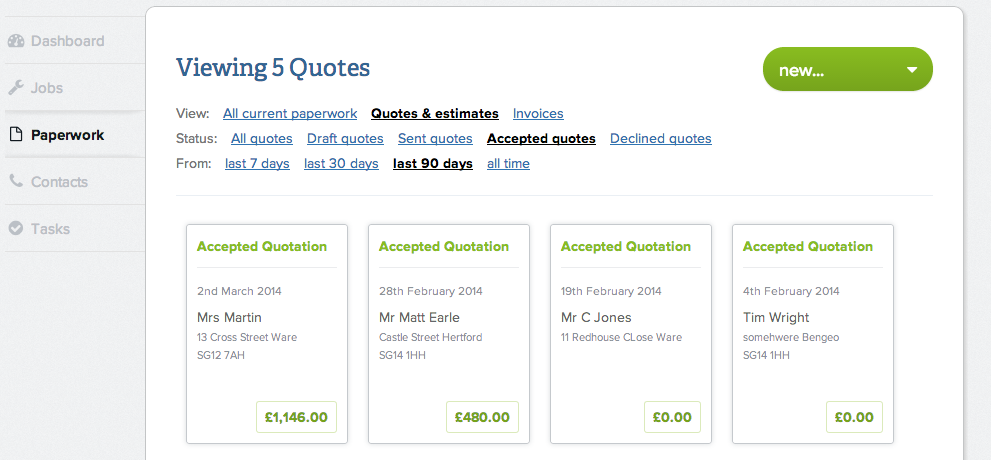
See all your outstanding invoices in one list
Further to our new paperwork section, we’ve also been able to include another popular feature request…
Now – one click away from the dashboard – you can view all of your outstanding invoices in one list.
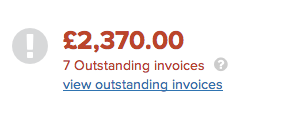
Paperwork thumbnails updated
Your paperwork thumbs have also been updated and given a spring clean, with features including:
- Paperwork thumbnails are now larger with more details
- Invoice status can be easily spotted with colour-coded backgrounds
- Quotes and invoice display their date
- Invoices feature their reference number
- All paperwork feature job or customer addresses
We think these changes have made paperwork thumbs easier to browse, easier to see what’s what, and more helpful at a glance.
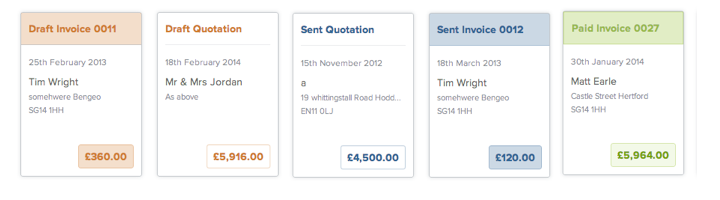
What do you think of these changes?
Anything you think we’ve missed in YourTradebase?
Get in touch and let us know… your suggestion could well be the next feature we announce!
Live online guided tour of YourTradeBase – April 2014
27 March 2014
Want to see for yourself how YourTradebase works? Take one of our free guided tours…
Take a live online tour of YourTradebase and see for yourself how you can save hours on creating and organising your customer paperwork.
This is a free online event to show you how YourTradebase works.
We’ll be showing you how easy it is to:
- Quickly create your quotes and invoices
- Customise your paperwork
- Create your own price list
- Stay on top of your paperwork with reminders and tasks
- Managing your workload
Just select a date from below and register for your FREE place:
We’re running 3 Webinars next week where we’ll be showing you how YourTradebase works.
It’s completely free, just click the link below to register for a tour.
Tuesday 1st April 2014 – 7pm to 8pm GMT – Click here to book your free place on Tuesday 1st April from 7pm to 8pm GMT
Wednesday 2nd April 2014 – 6:30pm to 7:30pm GMT – Click here to book your free place on Wednesday 2nd April from 6:30pm to 7:30pm GMT
Thursday 3rd April 2014 – 7pm to 8pm GMT – Click here to book your free place on Thursday 3rd April from 7pm to 8pm GMT
Can’t make any of these dates?
Click here and let us know if you’d like to take a guided tour at another date or time.
10 tips for tradespeople to make a good impression and win more work
19 March 2014
You’ve done the hard part; you’ve got the call and been asked round to give a tradesman’s quote.
But now you’ve got to make a good impression when you go round to size up the job.
After years in the business, this still doesn’t get any easier but I’ve developed a crucial 10 point list that I adhere to:
- Always turn up on time – no excuses!
- Arrive to the job in the right type of vehicle – it doesn’t look good to turn up in your wife’s range rover (or an old banger that looks as though it’s about to die)
- In the early day’s I’d always make sure I looked like I had been working – it’s something I still do now. Branded polo shirts and jumpers are an investment, but I think do wonders. Stick that pencil behind your ear for the finishing touch.
- Discuss exact requirements before looking at the job – ensure you fully understand what the customer is trying to achieve. This helps both of you and stops you wasting any time.
- Interact with the kids, pets etc – always seems to create a more relaxed mood and shows the customer that you’ll be fine with them whilst working on site.
- After sizing up – sit down with them and run through every aspect of the job you will be quoting. Shows you understand their request and makes sure nothing has been missed.
- Leave them with some information. Whether this is product info, company info, diagrams or whatever may be relevant. It helps keep you in mind, and looks professional – two big bonus points.
- Submit the quotation promptly but not rushed. Provide as much detail as possible – shows you’re efficient and know your game.
- Always take a surveyors check sheet – helps you to not forget certain measurements, prompts possible questions plus it give you a professional look.
- Take notes, loads of notes…..
This is just some rules that I find are helpful when winning round new customers – have you got anymore?
Dean
7 tips for following up your customer quotes
17 March 2014
Why should I follow up my plumbers’ quote?
It might feel as though you’re ‘badgering’ your potential customer, but in reality a well timed and well thought out follow up can help you do exactly what you need it to do – win you more work.
How?
It helps build trust with your potential customer: by showing that you’re willing to help out with any questions they may have and by being structured organised makes you look more professional and more trust-worthy.
Plus you’ve spent time and energy pricing the quote up accurately and to the best of your ability – so why not go that extra mile and make it win your that job!
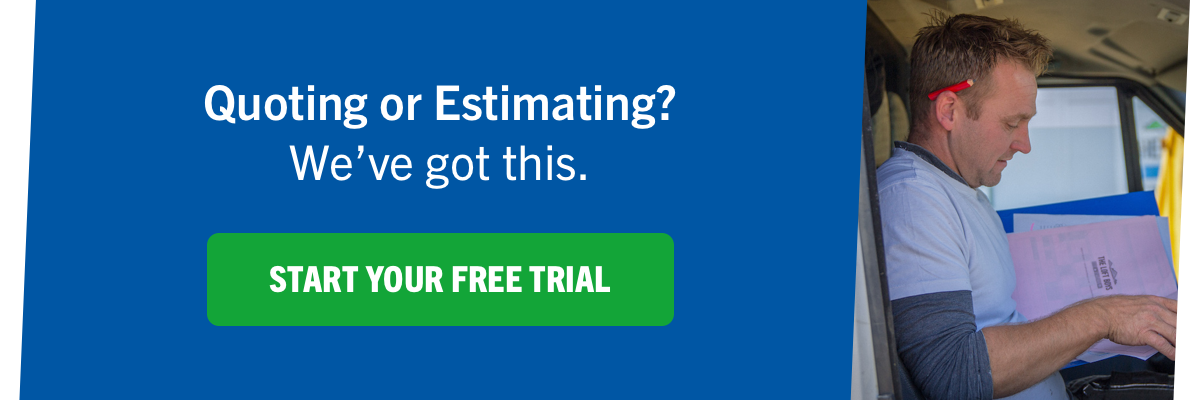
Here’s some tips on how to help you do exactly that:
1. Know when your quote was sent
Make a note and keep it in your diary. It’s important to know how long has passed since you sent it, then you know exactly when to chase it – it’s often timing that can help you win that customer round. Also make a note if they have someone else coming round to size up the job as well, then you know how long you need to leave them after that. If you’re not sure ask, and explain it’s because you want to give them enough time to mull it over and not chase up 5 minutes after someone else has left. Most customers will appreciate your forethought.
2. Let your customer know when you’ll be following up within the quote or when presenting the quote.
“We’ll be in touch in a week to see if there’s anything else you need – or to answer any questions you have” – this way they not exactly when to expect it, and they’re not put on the spot if you ring at an unknown time. Plus if you ring/chase up exactly when you say you will it also helps show consistency and professionalism.
3. Find out the preferred time and method for contacting your customer.
Post, email, phone, SMS? What’s the best time to call – evening, weekend? Let them make the choice and keep a track of this in an online or offline address book.
4. Set yourself a reminder to for 7 or 14 days after you send the quote.
Decide how long before want to follow-up and make a reminder. If you’re busy, time slips by and before you know it, weeks have passed. Set yourself reminders and take away the worry about following up!
5. Calling customer: don’t chase, ask if you can help.
Ask your customer if they need anything else or want any help understanding your quote, don’t pressurise and keep it neutral. Most customers won’t know much about the technical aspects of the job you’re doing, so they’ll appreciate any help you can offer.
6. Keep notes on all your conversations
You have a lot on your plate – don’t add to it by trying to remember every facet of every conversation… keep track of key conversations and things that have been agreed. It’ll stop you from getting stressed and possibly from letting your customer down.
7. Power of the post!
Send a follow-up to your original quote with testimonials and your full terms: most customers appreciate the chance to mull it over and read through, rather than having a conversation. So use this to your advantage!
If you’re using software for estimating, this could already be included.
Bonus: Win or lose… get feedback!
Regardless of yes or no decision, there’s things you can learn to improve your next quote: what could you have changed to have won the work -or- what would have helped them make up their mind quicker? Always learn – you never know it could be the simplest thing that you need to change and you’ll find the work flowing in!
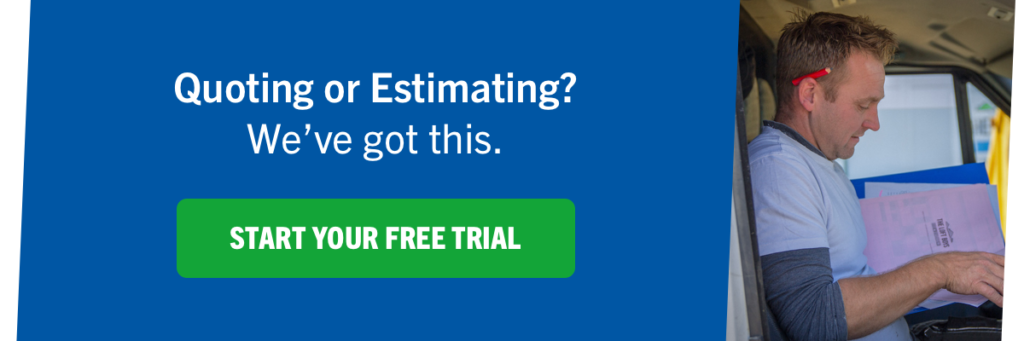
New in YTB: Paperwork styling, dashboard summary and who’s your paperwork for?
Here’s some of the improvements we’ve made to YourTradebase over the last couple of weeks…
Most of these have been suggestions from tradespeople who are YourTradebase users.
If you have a suggestion, just click the ‘Help’ tab within YourTradebase and send us a message.
Paperwork colours and customisation
You can now choose from a range a colour schemes to apply to your paperwork, and we’ve also made our paperwork more print-friendly.
Select ‘Display options’ when viewing your paperwork to change the layout and colour scheme.
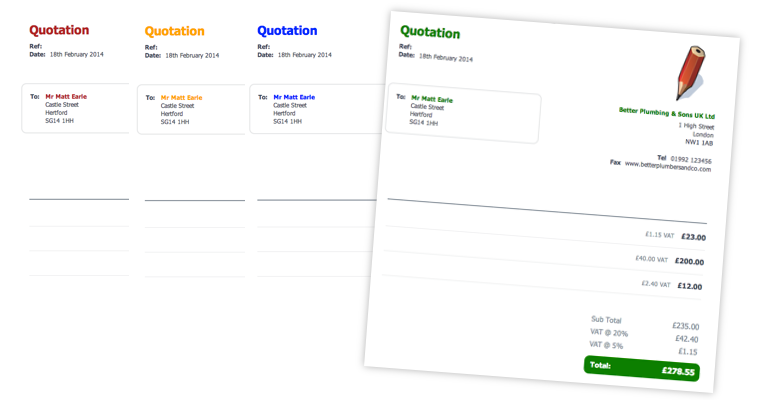
Your weekly dashboard summary
We’ll send you a weekly snapshot of where you are with your customer paperwork – direct to your inbox every Monday morning!

Email ‘from’ name – now set to your name
If you use YourTradebase to send paperwork to your customers, we now mark the email as ‘From’ your name.
Also, if a customer replies to the email, it automatically goes to your email address.
Set a separate ‘for’ address for your paperwork
If you’re quoting or invoicing for a job at an address which is different to your customers address, you can now enter an optional ‘for’ address on your paperwork.
If you enter an address here, it will automatically set it as the address for that job, too.